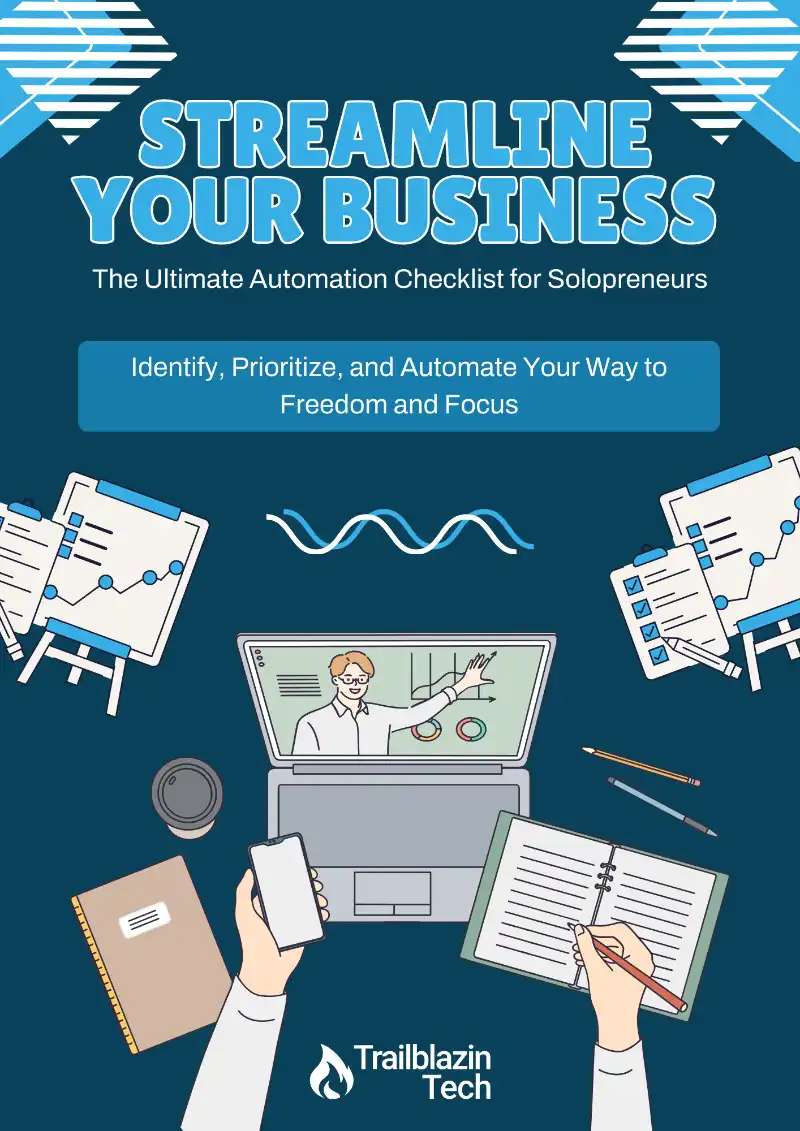As solopreneurs, we wear all the hats. That often means sending the same emails and messages over and over again. Whether you’re following up with leads, answering common questions, or checking in with clients, those repeated keystrokes add up fast.
What if you could save hours every week by automating that repetitive writing?
In this post, I’m sharing three easy ways to use text snippets to streamline your communication so you can get back to what really matters—serving your clients and growing your business.
What Are Text Snippets?
Text snippets are pre-written blocks of text you can quickly insert into emails, DMs, or documents without retyping them every time. Think of them like templates, but easier to access and can be used on the fly.
They’re perfect for:
- Client follow-ups
- Meeting confirmations
- Answers to frequently asked questions
- Links to resources or offers
Let’s dive into three simple tools you can use—whether you prefer high-tech, low-tech, or something in between.
1. Use Gmail Templates (aka Canned Responses)
If you’re already using Gmail or Google Workspace, you’ve got a built-in snippets feature that makes this incredibly easy. You just need to turn it on.
How to enable Gmail templates:
- Go to Settings > See all settings
- Navigate to the Advanced tab
- Enable the Templates option
- Click Save
Once that’s done, create a new email, type your go-to message, and click the three-dot “More options” menu. Choose Templates > Save draft as template, give it a name (like “Follow-Up”), and save.
Now, the next time you want to use it, just insert it from the template menu… no typing required.
✅ Best for: Gmail power users who want a native, no-extra-software solution.
2. Use a Snippet App Like Raycast or TextExpander
If you want something that works across all your apps (not just Gmail), a dedicated snippet tool is a game-changer.
I personally use Raycast on my Mac, but TextExpander is another great option for Windows and Mac users alike.
Why I love Raycast:
- Works anywhere I type: DMs, emails, documents, forms
- Custom keyboard shortcuts to trigger snippets instantly
- Simple setup and powerful integrations
- Fewer apps to install (and Raycast can do so many other things to make your computing easier)
How to create a snippet in Raycast:
- Launch Raycast (
Cmd + Spaceis my shortcut) and search for “Snippet” - Create a new snippet, name it (e.g., “Follow-Up”)
- Insert your text
- Assign a shortcut trigger (like
;followup) - Done. Anytime you type that shortcut, it replaces with your full message, regardless of the app.
✅ Best for: Solopreneurs who want one tool to rule them all… quick, cross-platform, and flexible.
3. Go Low-Tech with Apple Notes (or Google Keep)
Prefer to keep it simple? No problem. You can still save tons of time using plain ol’ copy and paste.
Here’s how:
- Open your favorite note app (like Apple Notes, Google Keep, or Notion)
- Create a dedicated note for your email templates or common responses
- Copy and paste them into your messages as needed
You can even create different versions for different types of clients or stages of your funnel.
Simple. Easy. And free.
✅ Best for: Newer solopreneurs or low-tech workflows.
Why Snippets Matter for Solopreneurs
Using text snippets may seem like a small thing, but it can drastically improve your efficiency. Every minute you save retyping emails is a minute you can spend on coaching, creating, or resting.
Even better? It helps you stay consistent, professional, and responsive without burning yourself out.
Final Thoughts
Text snippets are one of the simplest ways to level up your productivity as a solopreneur. Whether you’re deep in tech like me, or prefer a more minimal setup, there’s a method that’ll work for you.
If you want to see these in action, check out the full video on my YouTube channel where I walk through all three options step-by-step.
Jump Start Your Automation Journey
Find out where automation can save you time and energy with our free Automation Checklist!