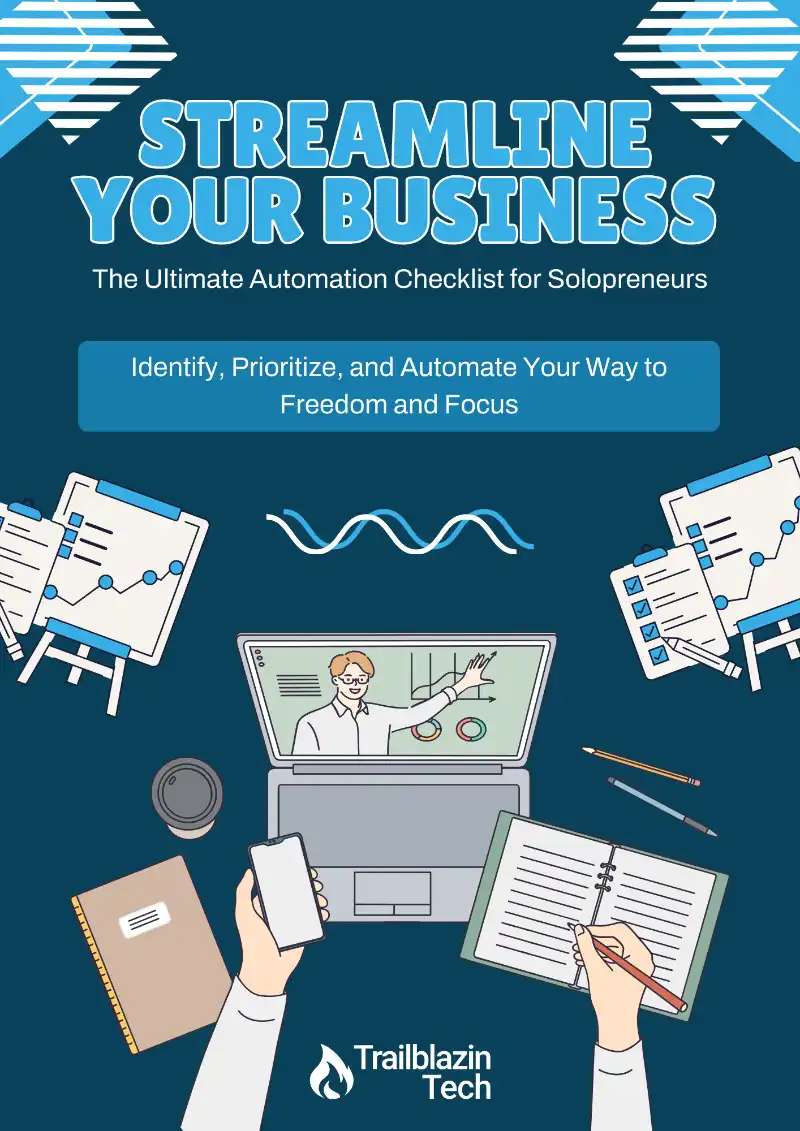One of the biggest frustrations with social media? Spending hours creating content that disappears in 24–48 hours. It’s a constant cycle of brainstorming, writing, designing, and posting… and it can be exhausting.
But what if there was a way to streamline the entire process, get back your time, and still show up consistently online? That’s exactly what the Social Media Planner inside the TechDesk Suite was built for.
In this post & attached video, I’ll walk you through how to use it — from scheduling posts to using AI for content creation — so you can simplify your workflow and focus on what really matters in your business.
Why You Need a Social Media Planner
Social media platforms are built for short-term content. Your posts live for a day or two, and then they’re buried under the algorithm. That’s why having a planning system is key.
The TechDesk Suite Social Media Planner allows you to:
- Schedule posts across multiple platforms
- Automatically optimize media
- Categorize and reuse content
- Tap into analytics to post at the best times
- Use AI to generate your weekly content in minutes
It’s everything you need to stay consistent… without the overwhelm.
How to Access the Planner in the TechDesk Suite
To get started:
- Log into your TechDesk Suite
- Go to Marketing > Social Planner
From there, you’ll see three main tabs:
- Planner (calendar + list view)
- Content (your media, drafts, and scheduled posts)
- Stats (analytics)
How to Set Up Your Social Media Planner
Connecting Your Accounts
You can connect the following platforms:
- Facebook (business pages only)
- Instagram (business accounts)
- Google Business Profile
- TikTok
- YouTube
- HighLevel Communities
Just click “Connect” next to the platform, follow the prompts, and you’re in. Note: Some platforms require re-verification every 30–60 days.
Setting Up Categories
To stay organized, you can set up categories like:
- Call to Action
- Problem Awareness
- Behind the Scenes
- Testimonials
- Case Studies
- Inspirational
- Educational
These help you batch content and track the balance of what you’re sharing.
You can even upload a watermark (your logo) that auto-applies to your images for extra branding.
Creating a Post (Step-by-Step)
- Click “New Post”
- Choose where to post (you can group platforms like LinkedIn + Facebook)
- Write your content or use AI to generate it
- Drop in an image (or create one with AI!)
- Customize per platform if needed
- Select a category, add hashtags, and tags
- Choose to post now, schedule for later, or send for approval
- Optional: Set recurring posts for ongoing content
You’ll even get suggested best posting times based on your analytics — perfect for maximizing reach!
Calendar View & Weekly Planning
The planner has both list view and calendar view so you can visually map out your week. This makes it easy to:
- Spot content gaps
- Reorganize posts
- Filter by content type or status
- Keep an eye on your schedule at a glance
I personally use the week view the most because it gives me a clear snapshot of what’s going out and when.
Using AI for Content Creation
AI is a game-changer. I’ve fed it tons of my own videos, blog posts, and transcripts so it knows my voice. When it’s time to post, I just give it a quick prompt like:
“It’s time for another week of content. We’re focusing on promoting the Automation Audit this week.”
It then gives me a full week of posts — plus image prompts like:
“A calm, organized home workspace with warm light and a cup of coffee… peaceful productivity.”
I can generate AI images from those prompts or upload my own. From there, I copy, paste, and tweak if needed. The whole process? 15 minutes or less.
Want Lifetime Access?
The Social Media Planner is part of the full TechDesk Suite — but I’m also offering it as a standalone lifetime deal. No monthly fees. No need to pay for Hootsuite, Buffer, or other expensive tools.
Click below to grab the offer while it’s still available:
With the right tools, social media doesn’t have to be a time-suck. Let the TechDesk Suite Social Planner help you show up with ease, consistency, and confidence.
Jump Start Your Automation Journey
Find out where automation can save you time and energy with our free Automation Checklist!