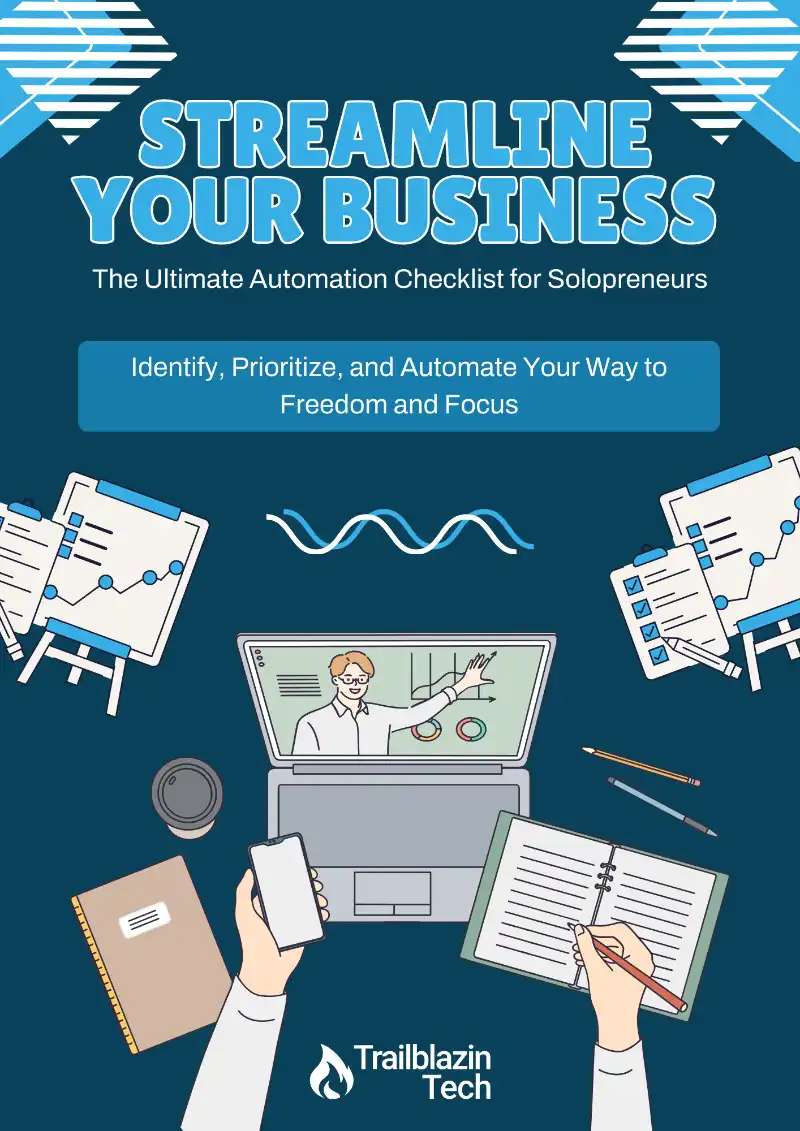Welcome back to part 4 of 5 in our Automation Made Easy series, where we’re diving deep into making automation easy for entrepreneurs. This time, we’re continuing our journey through the P.I.E. Automation Flywheel framework by focusing on selecting the right tools to bring your automations to life.
But first, let’s do a quick recap of what we’ve covered so far and then jump into today’s topic.
Recap: The P.I.E. Automation Flywheel Framework
As a reminder, we’ve been working through the P.I.E. Automation Flywheel framework—a system designed to help you plan, implement, and evaluate your business automations effectively. By way of recap, here are the stages:
- Planning: This phase involves deciding what to automate, selecting metrics to track, and mapping out your automation process.
- Implementation: Here, you build and apply your automation, putting your plan into action.
- Evaluation: In this final phase, you optimize and improve the automation based on performance, ensuring it runs smoothly and effectively.
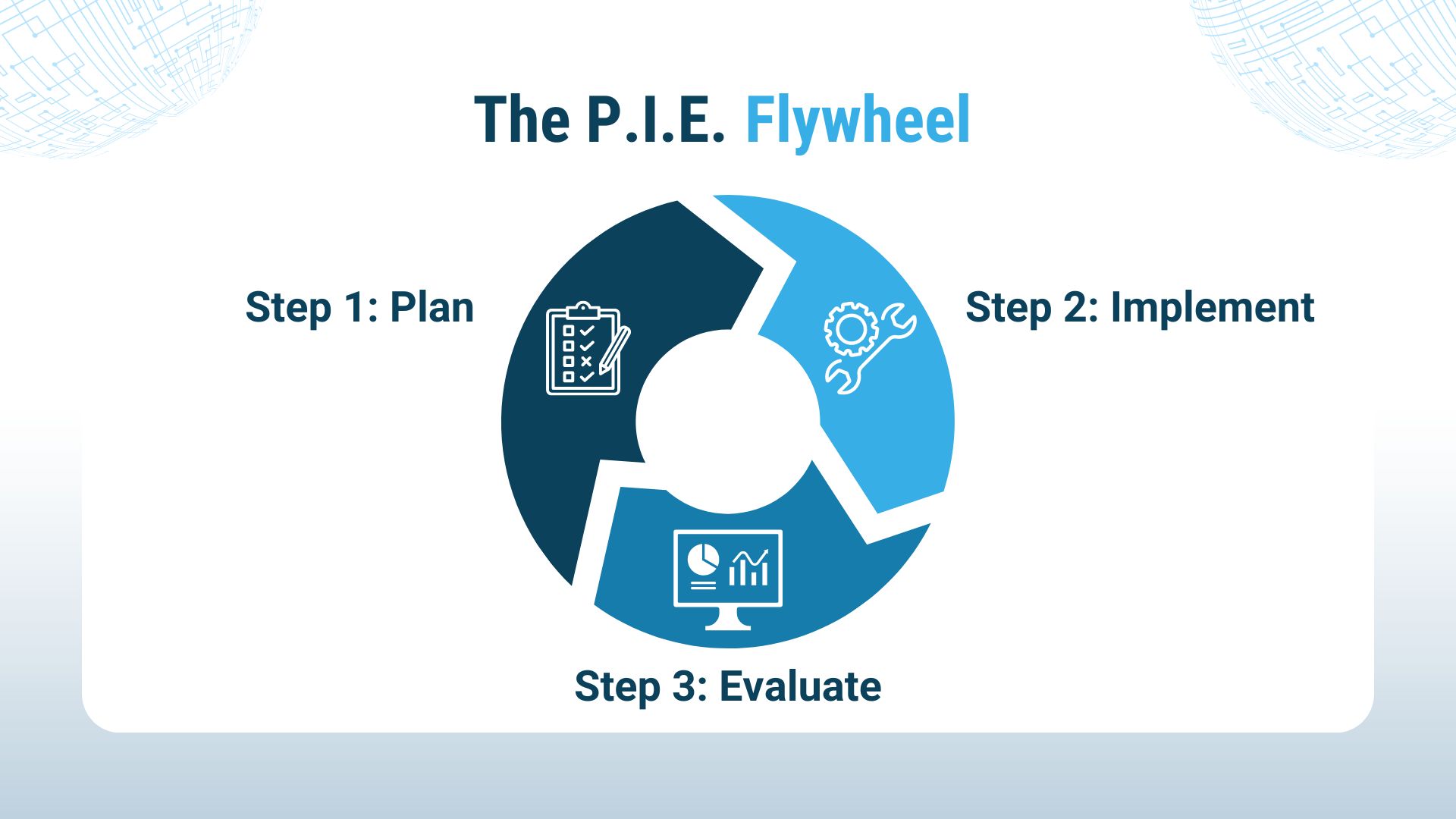
Picking the Right Tools
In our last lesson on choosing what to automate, we looked at the first three steps of the planning stage, which included: figuring out what to automate, choosing your metrics, and mapping out your workflow. Once all that is done, the only thing left to do is to pick the tools you’ll use to build your automation. That’s what we’ll focus on next.
Step 1: Evaluate Your Existing Tools
When it comes to automation, one of the questions I frequently get asked is, “LaRosa, what service or tool should I buy?” Well, before rushing to purchase something new, take a close look at the tools & apps you already own. You’re probably underutilizing them. Many applications you use daily may have built-in automation features that can save you time and effort that you didn’t even know were there. Here’s how to approach this:
- Survey Your Apps: Review the software you currently use. What automation features do they offer? For instance, you might find that your email client, like Gmail, has rules and filters that can automatically sort and prioritize emails for you.
- Explore Add-Ons and Upgrades: Some tools allow you to add plugins or upgrade to access advanced automation capabilities. For example, a higher tier of your CRM might unlock features that streamline your workflow.
The idea here is to leverage what you already have. And it doesn’t have to be complicated. Like the Gmail example, so many people waste time manually sorting their email when it could be entirely automated with a little work.
Step 2: Leverage Local Automation
Next, consider what you can automate directly on your devices—your computer, smartphone, or tablet. Local automation can be incredibly powerful and customizable. Maybe it’s an app that comes with your computer or a new app you need to buy. What tools are out there than can make your life easier? Here are a couple examples:
- Apple Shortcuts: If you’re an Apple user, the Shortcuts app is a goldmine for creating both automated tasks and workflows you can trigger with the push of a button. For example, you can set up a shortcut that prepares your phone for live streaming or Zoom calls by enabling Do Not Disturb mode and putting your device in airplane mode.
- Tasker for Android: For Android users, Tasker is a robust app that allows you to create custom automations tailored to your specific needs, from managing tasks to controlling your smart home devices. It was one of my go to apps when I was an Android user.
Step 3: Explore Cloud-Based Automation Tools
Finally, cloud-based automation tools offer the advantage of running 24/7, independently of your devices, and connecting various online services. This is where you can truly supercharge your business processes.
- Zapier: One of the most popular tools, Zapier, connects thousands of apps and allows you to create complex workflows without needing to know how to code. Zapier operates on the principle of “if this, then that,” making it easy to set up automations that trigger based on specific actions.
- IFTTT (If This, Then That): A simpler alternative to Zapier, IFTTT is ideal for setting up basic automations that link your apps and devices together.
- Other Options: SureTriggers, Pabbly, Make, and many more
Example: Automating an Onboarding Workflow with Zapier
To give you a practical understanding of how to select and use your tools, let’s walk through our simple onboarding workflow we created in the last lesson for a personal training business. We’ll use Zapier for this example.
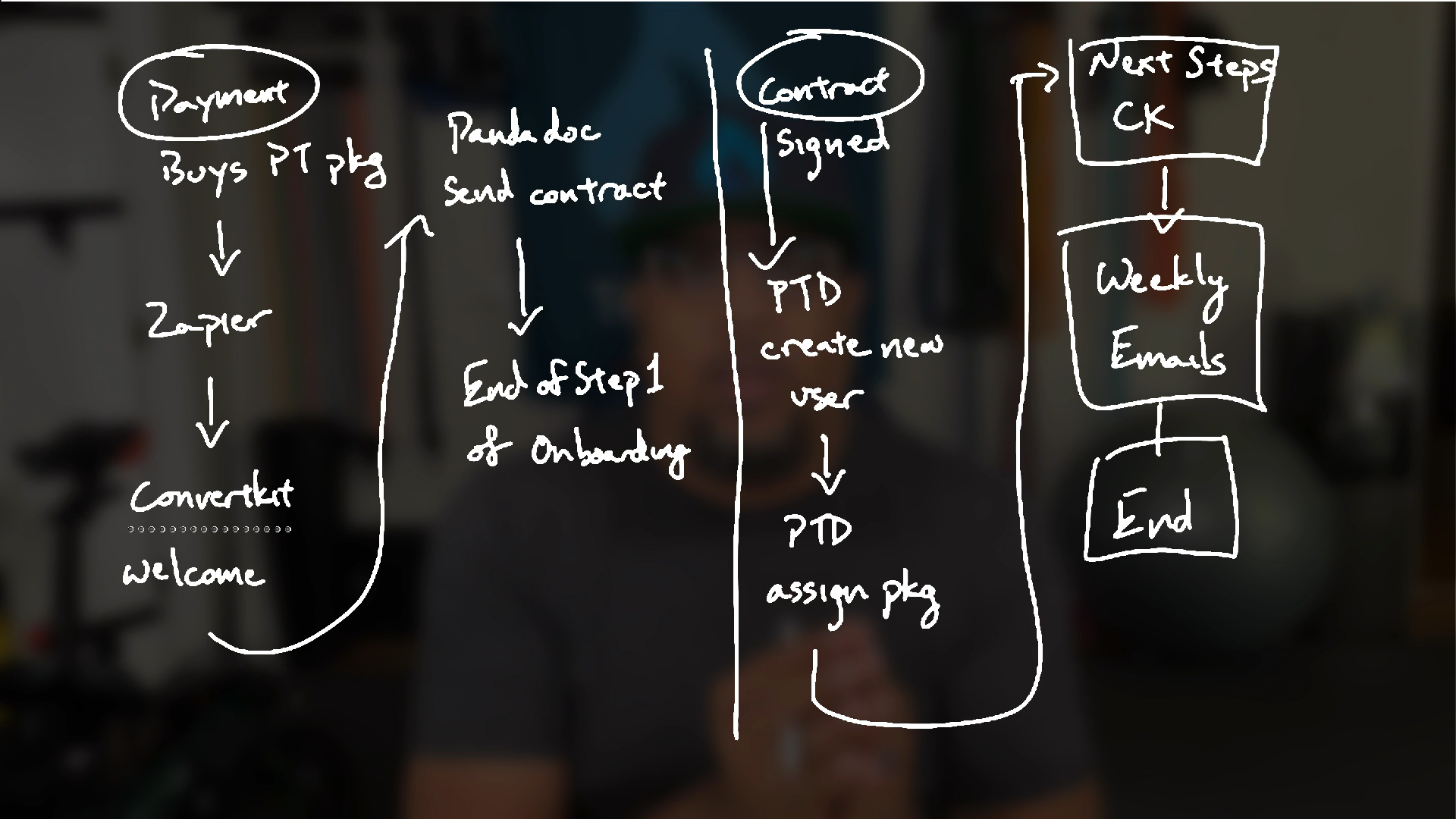
Step 1: Payment in Stripe – When a client makes a payment through Stripe, this triggers the automation in Zapier.
Step 2: Send a Welcome Email via ConvertKit – Zapier tells ConvertKit to send a welcome email to the new client.
Step 3: Send Contract via PandaDoc – The next action is to send the client a contract through PandaDoc.
Step 4: Create a User in PT Distinction – Once the contract is signed, a new user account is created in PT Distinction, and the appropriate training package is assigned.
Step 5: Send Follow-Up Emails via ConvertKit – Finally, the client is added to a weekly email sequence in ConvertKit, ensuring they receive ongoing communication and support.
Conclusion: Mapping Out and Building Your Automations
Mapping out your automation process is crucial. Once you’ve chosen your tools and mapped out each step, it becomes much easier to build the automation. In the example above, Zapier handles the heavy lifting, connecting all the tools and ensuring each step flows seamlessly into the next.
In our final lesson, we’ll explore the final two stages of the P.I.E. Automation Flywheel—implementation and evaluation. I’ll show you how to build a comprehensive and repeatable strategy for growth and freedom in your business using automation.
Until then, happy automating!
Want the Slides?
Want the slides from the presentation? Click the button below to view them.
Jump Start Your Automation Journey
Find out where automation can save you time and energy with our free Automation Checklist!