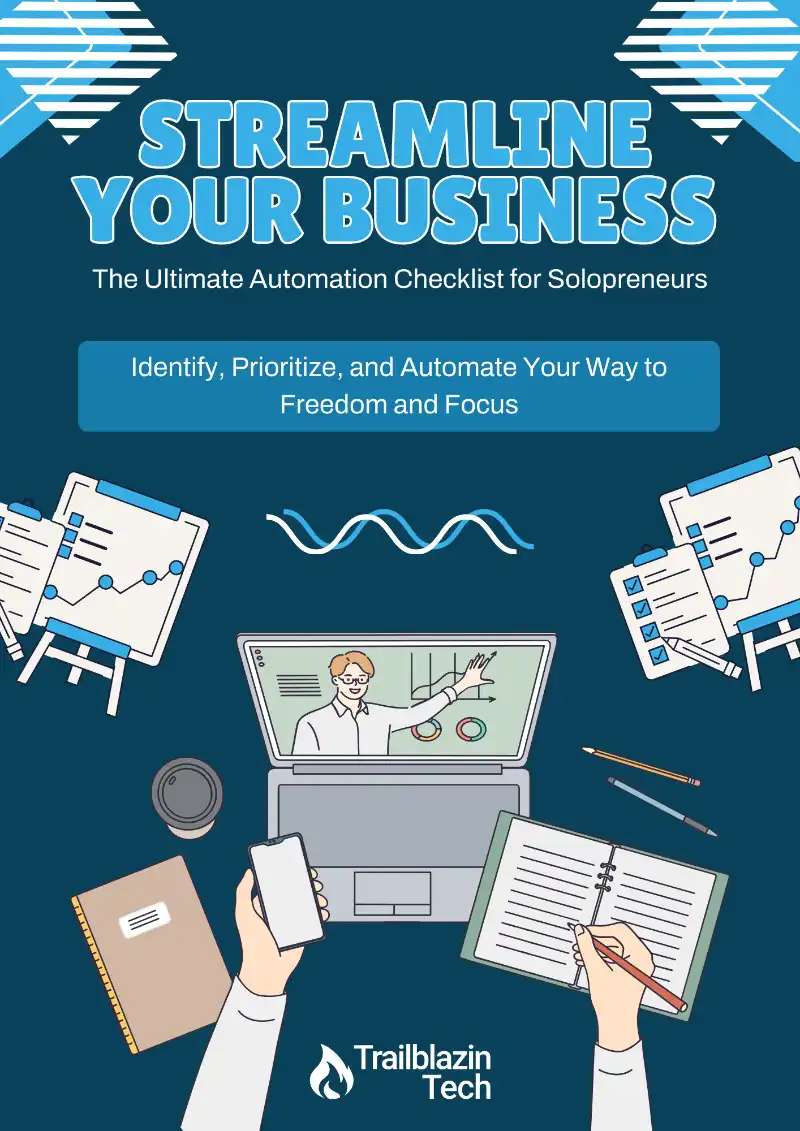As a coach or solopreneur, running challenges & webinars is commonplace. Yet, if you’re not techy, the setup can be overwhelming and keep you from running them. Today, I’m going to show you how to easily set up a challenge or webinar using ConvertKit. Whether you’re new to ConvertKit or looking to refine your process, this guide will walk you through each step to ensure your event is a success.
1. Create Your Landing Page
The first step is to create a landing page where people can sign up for your webinar or challenge.
- Go to Grow > Landing Pages & Forms.
- Click Create New > Landing Page.
- Select the Camden template (or your preferred template).
- Customize the title, subtitle, and other information to describe your webinar.
- Add fields for the email address and first name.
- Set up a thank you page and an incentive email to confirm registrations.
2. Set Up Your Tags
Tags help you keep track of who signed up for your webinar or challenge. Tags will help you when it comes to sending emails to people who signed up for your event, as well as filtering your list in the future.
- Go to Grow > Subscribers > Tags.
- Click Create a Tag.
- Name your tag (e.g.,
webinar-202407). - Save the tag.
When creating my tags, I like to keep it simple. I use the name of the event and then the year and month. This allows me to know, at a glance, what the event was and when it happened.
3. Write Your Emails
You need two types of emails: warm-up emails to engage attendees before the event and follow-up emails after the event.
Warm-Up Emails
You will send your warm-up emails as broadcasts. The purpose of these emails is to keep your audience engaged until the event. If you don’t keep them engaged, the likelihood of them attending your event decreases. You can use these emails to share information about the topic or any steps you want them to take beforehand.
The reason we send these as broadcasts is because it’s easier to manage. Plus, the closer to the challenge or webinar date that someone registers, they fewer keep warm emails they’ll need.
To set up these emails, follow these steps:
- Go to Send > Broadcasts.
- Create and schedule emails leading up to the event.
- Apply a filter so that only people who have the challenge or webinar tag receive the email.
You can write and schedule these emails ahead of time. Simply write the email & schedule it so that it goes out at the correct day & time.
Follow-Up Emails
These are the emails that will go out after your webinar or challenge ends. We can send these as a sequence because we know everyone will be at the same place and will follow the same schedule for receiving these emails.
Ideally, the purpose of these emails is to continue educating your attendees so they can either purchase your offer or book a call with you.
Follow these steps to set up your follow-up emails:
- Go to Send > Sequences.
- Create a sequence of emails to send after the event.
- Make sure each email is set to “Published.”
4. Set Up Your Visual Automation
The Visual Automation is where all the magic happens. Apart from manually setting up & sending your keep warm emails, you can automate the rest of the process. This automation will ensure your contacts are correctly tagged & that emails are sent at the right times.
Here are the steps to create your visual automation:
- Go to Automate > Visual Automations.
- Click New Automation > From Scratch.
- Name your automation (e.g.,
Webinar Automation). - Set the automation to start when someone joins your landing page or when a tag is added.
- Add an action to assign the tag (e.g.,
webinar-202407). - Add a wait event that coincides with when you want your first follow-up email to go out.
- Add a step to start your follow-up email sequence after the event date.
5. Running Future Webinars
The beautiful thing about this setup is you only need to do it once. To run another webinar, you don’t need to start from scratch. Instead, you can follow the steps below to save yourself some time (and to keep your ConvertKit account tidy):
- Update your existing webinar or challenge landing page with new details.
- Edit your emails.
- Create new tags for the event.
- Adjust the dates & tags in your visual automation.
Differences for Challenges
The steps for running a challenge and webinar are nearly identical. The major difference is that webinars are one-time events, whereas challenges usually run for a few days. This means there are usually additional emails that go out for a challenge, typically at the end of each day with a replay link & any follow-up notes.
For those emails I recommend following the same steps as your Warm-Up Emails. Write them ahead of time and schedule them as broadcasts. The only caveat here is that you should keep them as drafts instead of scheduling them. The reason for this is so you have time to edit the email with any links & notes required for that day’s email. The last thing you want is for an email to go out that is missing information, hence saving it as a draft!
That’s it! That’s all there is to setting up a challenge or webinar in ConvertKit. If you have any questions, feel free to leave a comment, and I’ll be happy to help.
Jump Start Your Automation Journey
Find out where automation can save you time and energy with our free Automation Checklist!